How to block porn on your home router?
This tutorial will show you step by step how to turn on porn filter on your home router. I will use my CISCO router in this tutorial, but the progress is always the same with routers from other companies. It is neccessary to create account in OpenDNS, there is a control panel of blocking categories and concrete websites. Soo, lets start!
Configuring process will take about 10 minutes
Save your online work and do everything step by step, this tutorial is divided on two sections.
Works on Windows/ Macintosh / Linux
Section 1 (OpenDNS Account)
1) Open your internet browser and go to this webiste: https://www.opendns.com/home-internet-security/
2) Click on Get Started
3) Now fill the form of sign up and create a new account
4) After registration, you will see this screen
5) Now you have to confirm your account by the email
6) Click on Add Network to add your router to account
7) Now you have to setup filtring level, set it on Custom
10) Choose categories like porn, nudity, proxy, if you are downloading porn form P2P or torrent you have to block it too
11) You can block other sites by typing adresses below and clicking on Add Domain
12) It is the last step in this progress but it is very important. You can have a quick access to this configuration module, soo you have to change your password on random in account settings. You can use a password generator from google. If you ever want to change the settings in the future you can use an option (Don't remember my password), then you'll able to change it by the email, but use this only to strengthen blocking porn.
Section 2 (Configure your router)
1) Firstly you have to restart your router:
- To reset your router you have to find a tiny reset button which is located under or at the back site of the router.
- While the router is turn on, use a pin or the end of a paper clip to press and hold the reset button. You will needto hold it for about 20-30 seconds.
- Generaly, you have to wait for the lights to change on the router. Depending on he make and model of your router the lights may start out blinking and change to solid or they may start out and change to blinking.
2) When the router is restarted, go back to your computer. Next you have to configure it from the begining.
3) Now open browser and go to http://192.168.1.1 , this adress can be other for your router, if this one can't open the configuration site you have to find it in google. For some companies it is 192.168.0.1 or 192.168.0.2.
4) Browser will ask you about login and password, for CISCO it is:
Login: admin
Password: admin
It can be other for your router, sometimes password is simply "password". If you don't know it search the web for this data.
5) When you log in to your router you will see the screen like this
6) Firstly fill all the forms like password to your router and change the router name.
7) When you complete to configure the basic settings, back to the main site from 5 step.
8) Now change your IP Adress on random without remembering it! You can fill the forms by numbers from 1 to 223. Soo you can set for example 36.210.116.94. Don't use this number and don't clik on save yet!
9) Now find the settings from DNS, I have it on the main site. Fill the static DNS 1 and 2 by this numbers:
208.67.222.222 and 208.67.220.220
10) Now click on Save
11) Connect with your router again, and you can test how it works.
Now you don't have access to porn websites
If you have any idea how to improve this blocking system, comment anonymously.



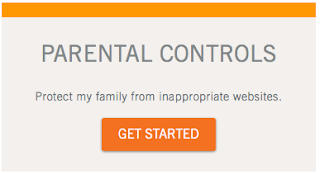









No comments:
Post a Comment